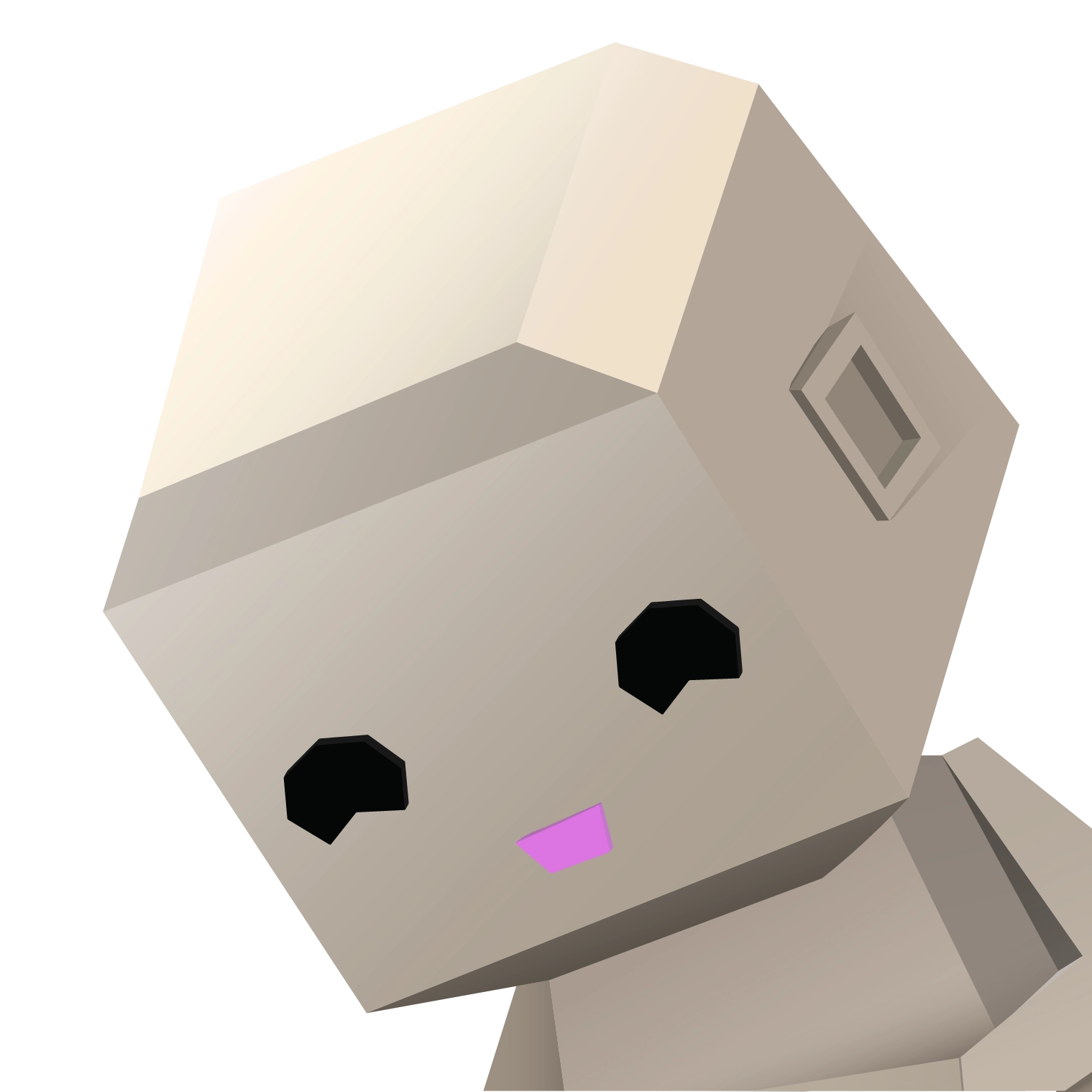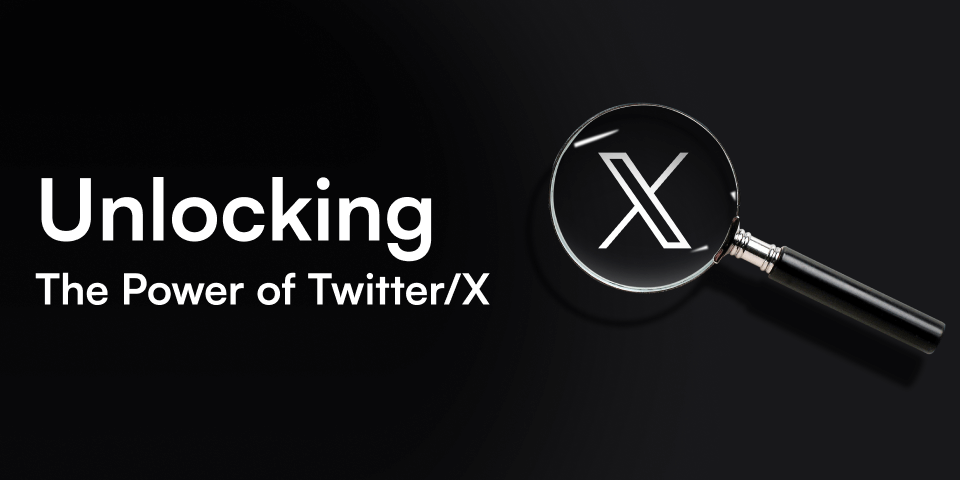
Unlocking the Power of Twitter/X
In this blog post, I’ll reveal some of the top Twitter/X tools that have transformed how I craft engaging and creative posts. These tools have been game-changers for managing the @KZG_AU account and my personal account @mynameistito. Whether you’re looking to spice up your tweets or streamline your social media workflow, this guide has got you covered.
- “Embeding Videos in Tweets”
- “Hyperlinking with Custom Images”
- Utilising Twitter Studio (Title, Description, Click to Action)
“Embedding Videos in Tweets”
Enhance your tweets and comments with captivating video content! Embedding videos is easy and adds a dynamic touch to your posts. Follow these simple steps to get started:
- Locate the Video Source on X
- Find the Video you want to embed on X. For example, lets use this tweet from @ShouldHaveCat
- Copy the Video URL
- Copy the URL of the tweet containing the Video. It should look like this:
https://x.com/ShouldHaveCat/status/1724513823816597824
- Modify the URL for Embedding
- Append “/video/1” to the end of the URL. Your modified URL should look like this:
https://x.com/ShouldHaveCat/status/1724513823816597824/video/1
- Paste the Modified URL into Your Post or Comment
- Finally, paste the new URL into your tweet or comment. The video will be embedded and ready for your audience to view.
By following these steps, you can easily embed vidos in your tweets and comments, making your social media posts more interactive and engaging.
“Hyperlinking with Custom Images”
A special thanks to @hateyourfriends (Jason) for demonstrating this Twitter feature!
With Twitter’s powerful tool for Ads, which in this case I am calling hyperlinking custom images, you can create visually striking posts that grab attention. Follow these easy steps to make the most of this feature:
Please note that Twitter Premium is required for this feature
- Visit the Ads Platform
- Go to ads.x.com which will redirect you to a page similar to the one below:
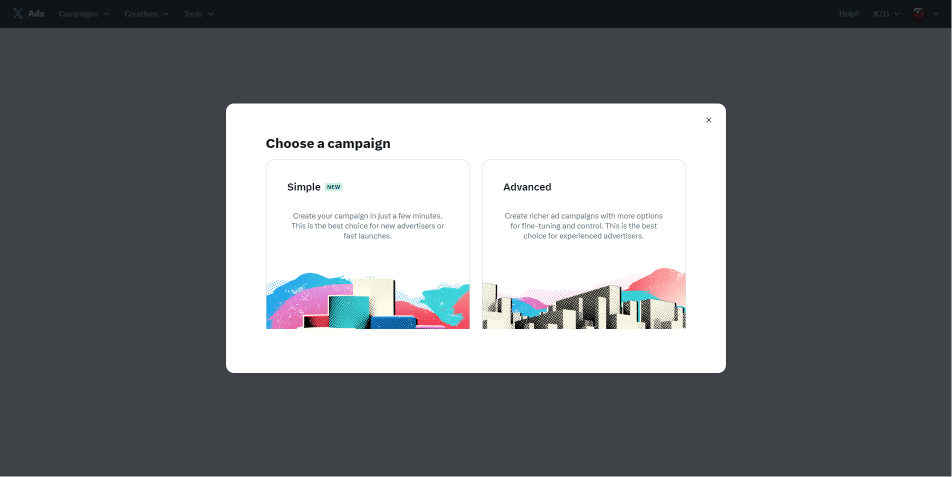
- Select the “Simple” Campaign
- Choose the “Simple” campaign option from the available selections.
- Navigate to “Creatives” and “Composer”
- After selecting the campaign, navigate to the top of the page and click on “Creatives” followed by “Composer”.
- Fill Out the Required Information
- Complete the necessary fields with the following details:
- Ad Name (Optional)
- Product Category (Optional)
- Destination: Choose Website
- Creative Type: Select Media (I personally use this option and haven’t explored the Collection option)
- Post Content: Enter the text you want your post to display.
- Media: Select Single Media if you wish to have a single photo or Multi-Media for a carousel.
- Complete the necessary fields with the following details:
- Add Media
- Media Details
- Enter in the Headline you wish to show alongside where you would like to direct the media off to!
Example
How to Use Twitter Studio to Create Engaging Posts with CTAs, Titles, and Descriptions
Twitter Studio offers a robust way to create Click-to-Action (CTA) posts that boost engagement and drive user interaction. Follow these steps to craft effective CTA posts, complete with titles and descriptions, to enhance your Twitter marketing strategy:
- Visit Twitter Studio
- Go to Twitter Studio and log in to your account, if you haven’t already.
- Upload Media
- Upload the media content you want to include in your post, such as images or videos.
- Create a Post
- Once your media is uploaded, click on the Feather+ icon. In the “What’s Happening” field, type your post content.
- Edit Media Settings
- This is where you can add a Call-to-Action (CTA), along with a title and description to enhance your post’s engagement.
By leveraging these tools and features, you can create more engaging, interactive, and visually appealing content on Twitter. Whether you’re looking to increase engagement, drive traffic, or simply make your tweets more attractive, these tips will help you achieve your social media goals. Happy tweeting!